LinkedIn has the worst account downgrade workflow ever
A while back, I temporarily needed to upgrade my free LinkedIn account to a Premium account. Today, no longer needing the premium services, I visited LinkedIn intending to downgrade back to the free plan. What a nightmare.
I first visited the "Accounts" page.
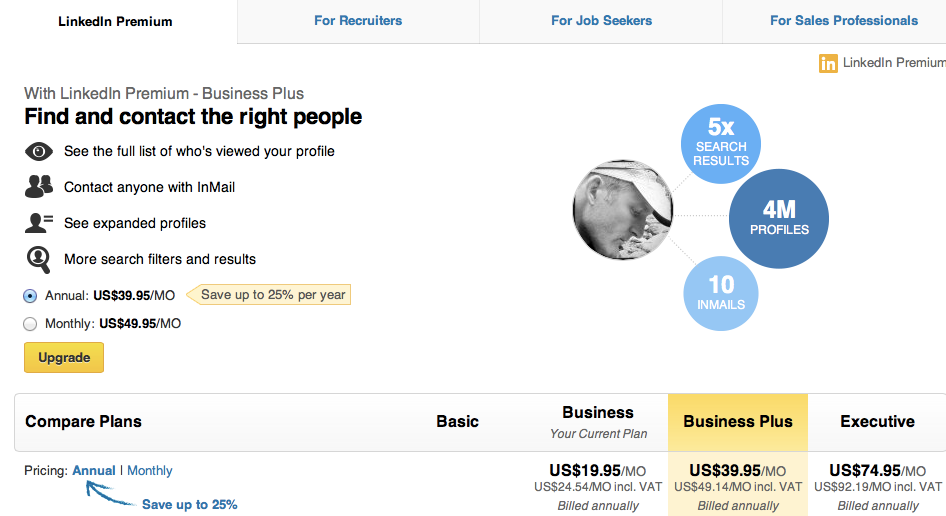
From the Accounts page, I can upgrade to a more expensive plan with a click, but there's no hint at how to downgrade to the Basic plan (and no indication that the Basic plan is even free.)
So, off to Google I go for help, finally finding this page at LinkedIn:
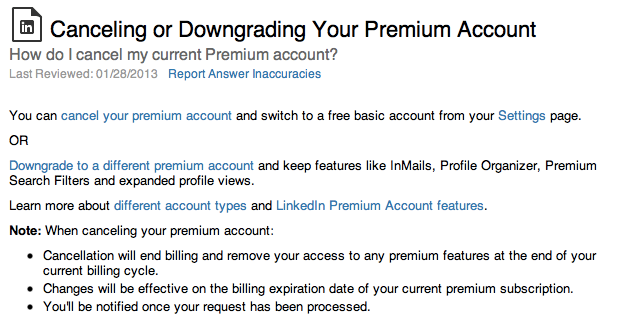
According to this page, I should be able to downgrade in the "Privacy & Settings" section. Let's go there.
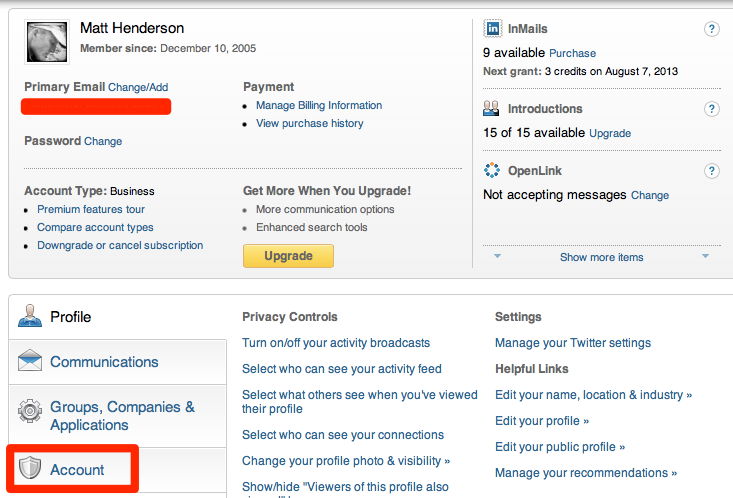
We've now arrived at the link-overloaded "Settings" area. Long story short (too late, I know), we don't find downgrading under that big "Account" tab—that'd also make too much sense.
Instead, it's that obscure little "Downgrade or cancel subscription" link at the top. Ok, so let's go there.
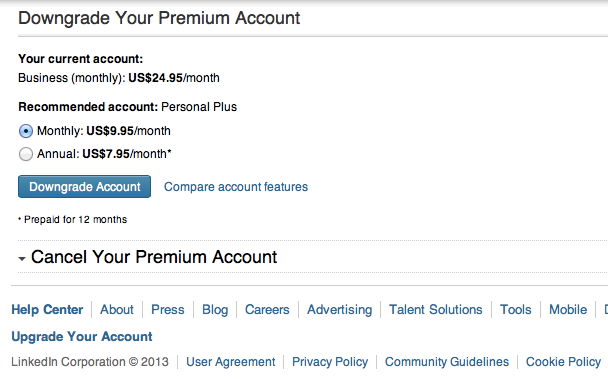
And let's all let out a collective W.T.F?!?
So from the area where I'm supposed to be able to downgrade to the free version, I find options to downgrade to a paid "Personal" account—i.e. an account option not even shown on that earlier paid-accounts screen!
WHERE IS THE BASIC/FREE PLAN!?!
OK, hold on—there is that "Cancel your premium account" text that somehow looks out of place. It kinda like the header to an empty disclosed area, since the disclosure arrow is pointing down.
Could that actually be a link? Click. Why, yes it is, leading to...
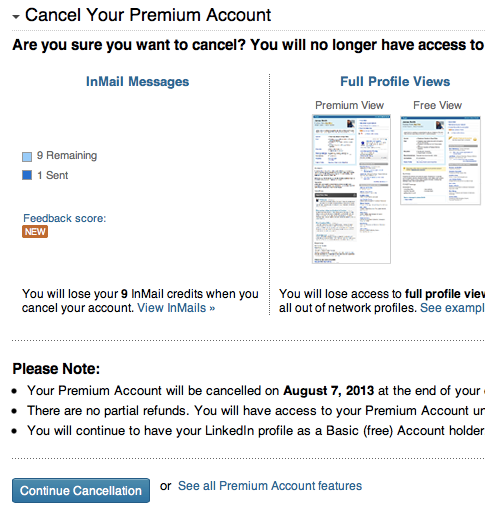
Uh oh—"Cancel" my account? I'm not sure I want to click that. Is that "deleting" or "downgrading"? Who knows! Where's the option to just get back to the free version?
Ok, if it's this hard, I'm just going to risk deleting the damn account. Click!...
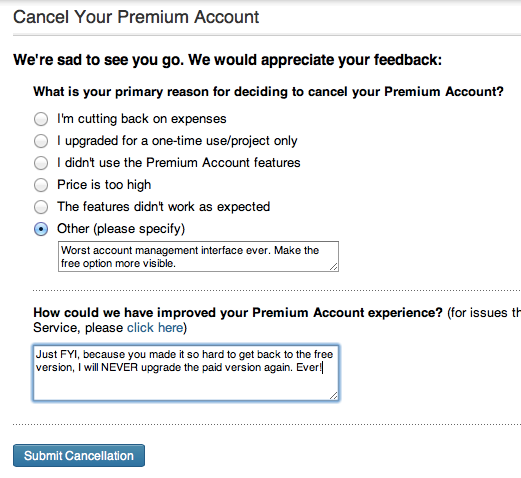
"We're sad to see you go." Well, definitely look like I'm about to delete my account. One final click (expecting to be deleted forever from LinkedIn), and...
Lo-and-behold, my account is still there, now free, and with an "Upgrade" banner, urging me to upgrade to the Premium account—something I will never, ever do again.
So there you have it, to "Downgrade" your premium account to the free plan, the procedure (if you're successful in even figuring it out!) is to click the "Cancel your premium account" link. To upgrade, you press links labeled, "upgrade", but to "downgrade" you click a linked labeled "cancel account".
Enjoy this article? — You can find similar content via the category and tag links below.
Categories — Rants
Tags — Customer-Service
Questions or comments? — Feel free to email me using the contact form below, or reach out on Twitter.
